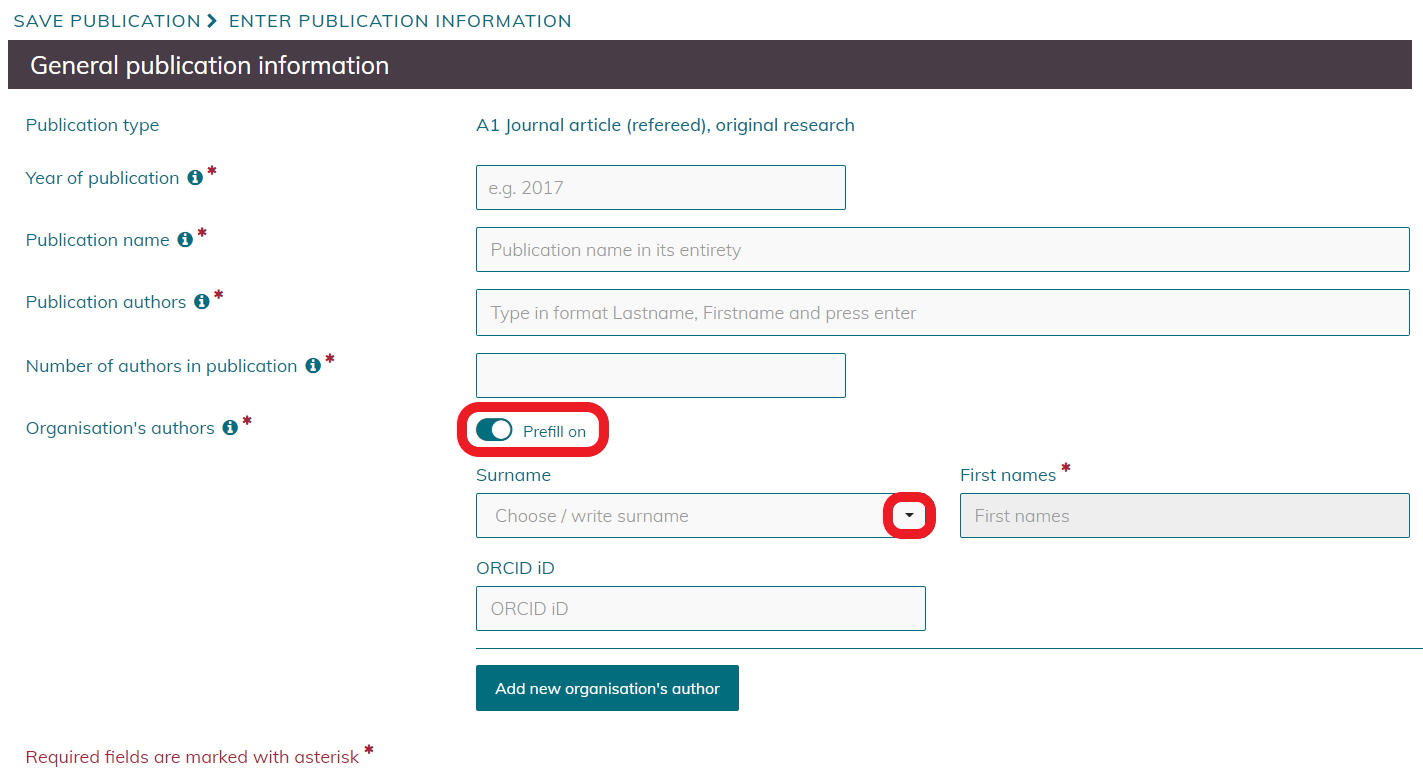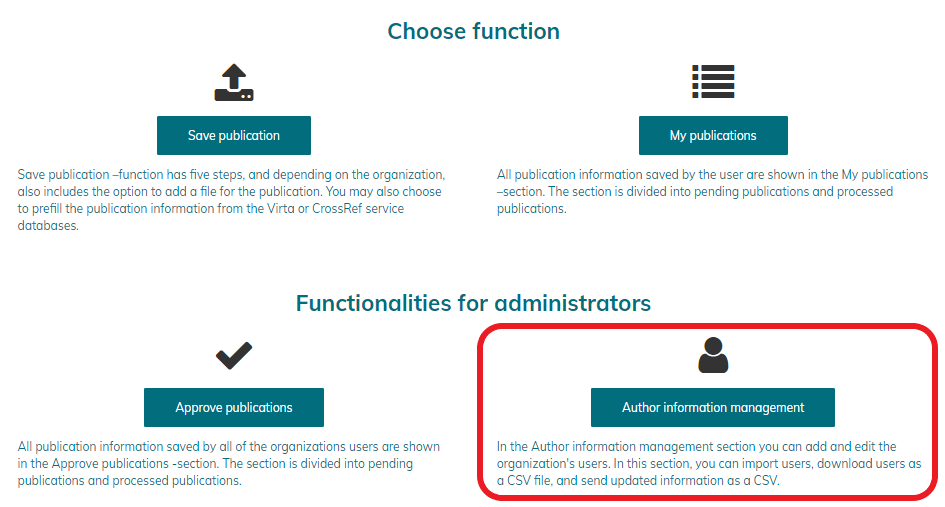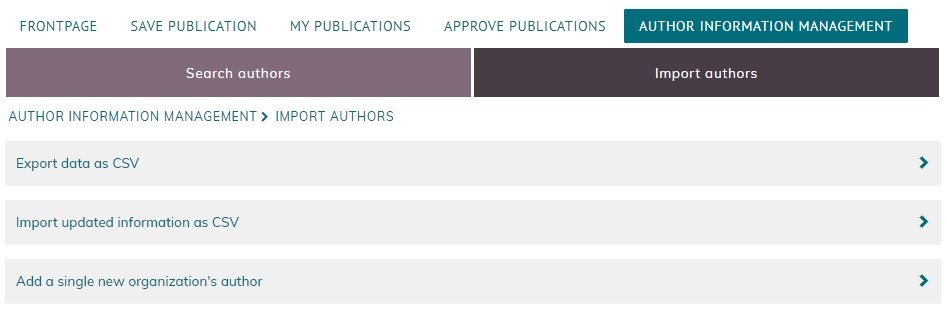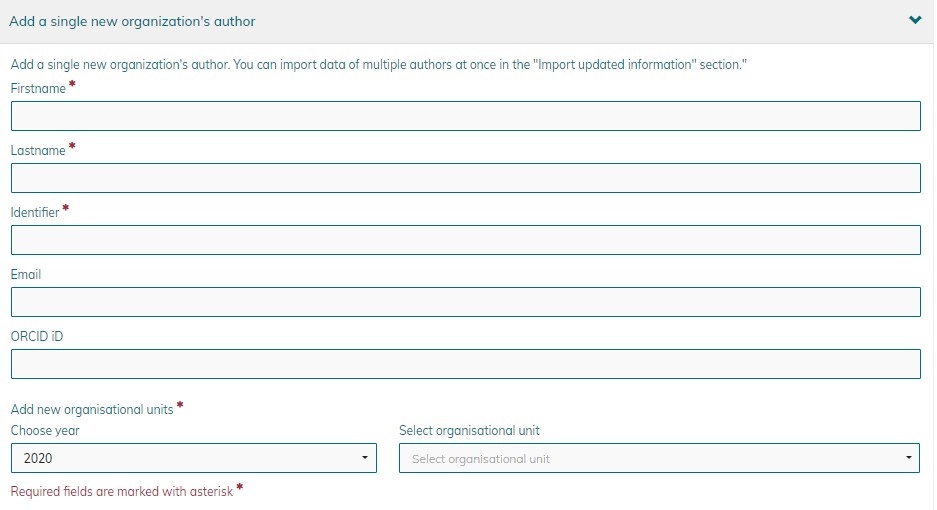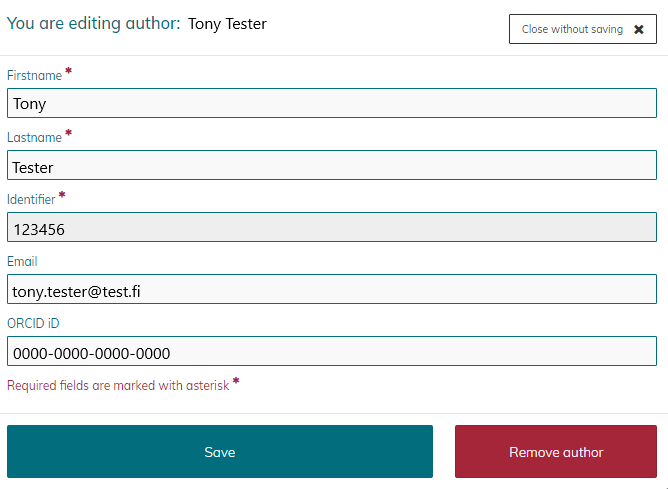With JUSTUS service’s new Author information management feature, each individual organization’s author is their own person in the service so that their information can be automatically retrieved to the form. Publications stored in JUSTUS will be linked to these individual authors.
Administrators import information on their organization's authors into JUSTUS with a predefined CSV file. In addition, administrators are able to update and manage the author data already imported in JUSTUS, as well as add individual authors.
The Author information management feature also supports the National Research Information Hub project and the Research.fi website linked to it. In the website, researchers will be able to create their own profile using the ORCID identifier. The profiles for researchers will be available in 2022.
1. Automatic pre-filling of author data
You can utilize the automatic pre-filling of organization's author information in step 3. Enter publication information (see picture below).
In the form’s section General publication information - Organisation's authors (see image below), the person saving the publication can utilize the automatic pre-filling of author information if the administrator of their organization has imported the author information into the service as a CSV file.
If the organization’s author information has been imported into JUSTUS, the service provides a list of the organization’s authors to the Surname field. You can select the author either from the drop-down menu or by typing the author's surname into the Surname field, in which case the service will provide the name from the list. With the choice of surname, the author’s first names, identifier, organizational unit information, and possible ORCID iD are also automatically filled into the form.
Justus suggests up to 50 closest hits for a surname entered in the Surname field to automatic pre-fill of the organization’s authors. If no search word is entered into the field, JUSTUS displays the first 50 authors of the organization in the drop-down menu.
It is also possible to fill in the Organization’s author information manually if the administrator has not imported author information into JUSTUS or if, for example, a new author has not yet been added to the service (see section “C. Add a single new organization's author”).
2. Author information management (administrators)
In the Author information management section (see picture below) visible only to administrators on the front page of the JUSTUS service, you can add and edit the organization’s authors.
The Author information management section is divided into two parts: Search authors and Import authors (see picture below).
In the Import authors tab, the administrator can export the author information of their own organization stored in JUSTUS as a CSV file or add author information to JUSTUS either by importing a CSV file to the service or by entering an individual author in Add a single new organization's author (see picture below).
Export the data as a CVS file
Administrators can export their organization's author information stored in JUSTUS as a CSV file. People added in the service are included in the file. If an organization's author information cannot be found on JUSTUS, you can download the template.
NB! If the identifier field contains only numbers and starts with zero, some programs (such as Excel) will automatically convert the fields to numeric and drop the first zero out. In this case, the field must be set to a text field before opening the file.
Import the updated data as a CSV file
Administrators can import an updated file of their organization's author information into JUSTUS.
The author's identifier, first name, and surname must be entered at least. There should not blank lines between the authors. If the author is associated with an organizational unit, the first organizational unit field should be filled in first. The author is deleted if the CSV file does not have a corresponding identifier as the authors already entered to the service.
The CSV-file must match the template, and the column names or order must not be changed.
If an ORCID iD has been previously reported to the author, the identifier will not be removed from the author's information, even if the information is not imported with the updated CSV file. The ORCID iD, however, will be updated if it has changed. If you want to delete the ORICID iD completely, it is possible in the single-author edit view.
After selecting the file, you will see a preview of the first 10 authors of the file, as well as a list of all the authors that will be deleted if the file transfer is approved. Remember to make sure that the information is correct before accepting the transfer of data to JUSTUS-service.
Add a single new organization's author
The administrator can also add an individual author from their own organization to the JUSTUS service by clicking on the option “Add a single new organization's author” and filling in the form that opens (see picture below). Required fields are marked with a red asterisk (*).
Finally, click Save to add the new organization’s author to JUSTUS.
Edit or delete authors
In the Search authors section, the table shows the last 20 edited authors. In the search field, you can search for authors by first name, last name, or identifier.
The author's information can be edited or the author can be deleted by clicking on the row of the desired author (see picture below).