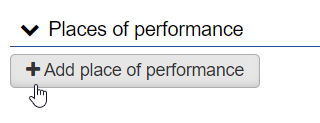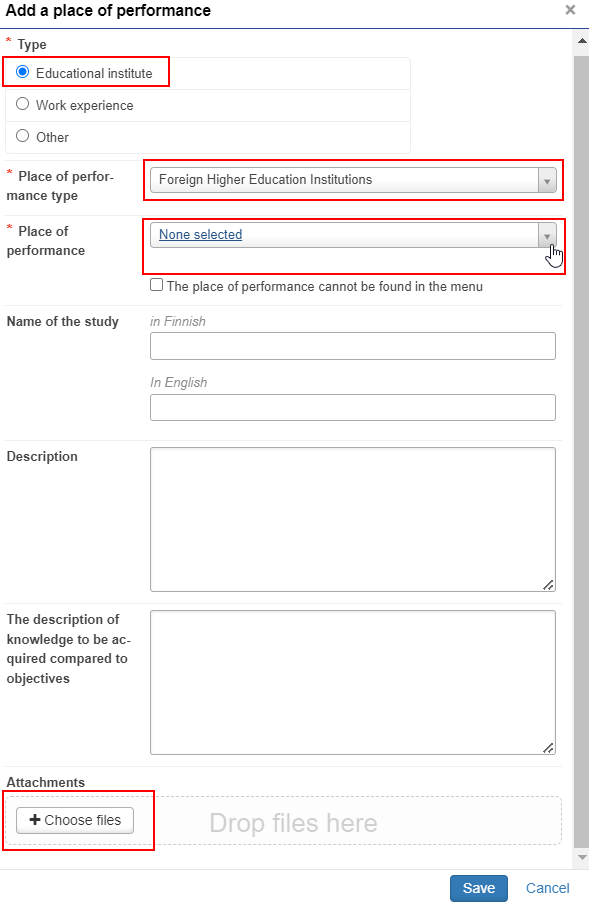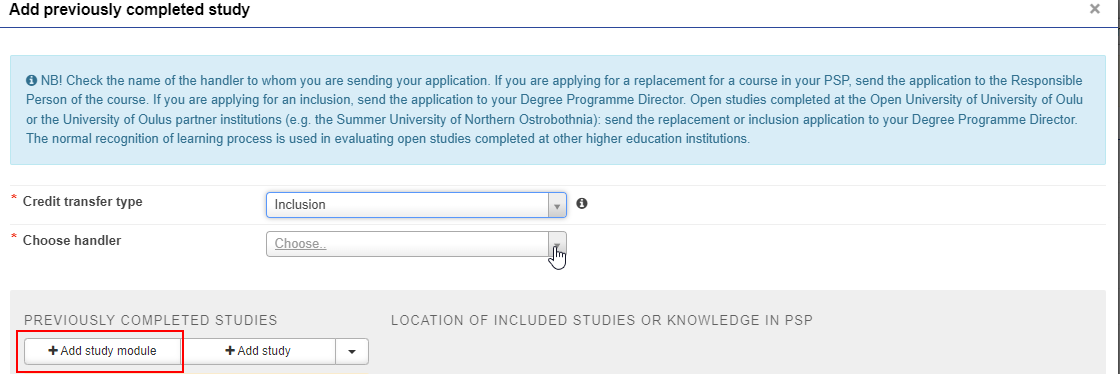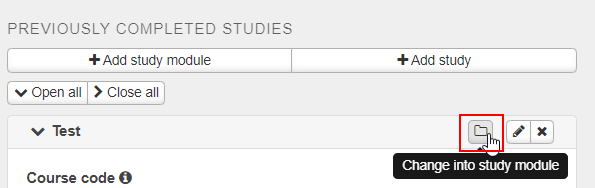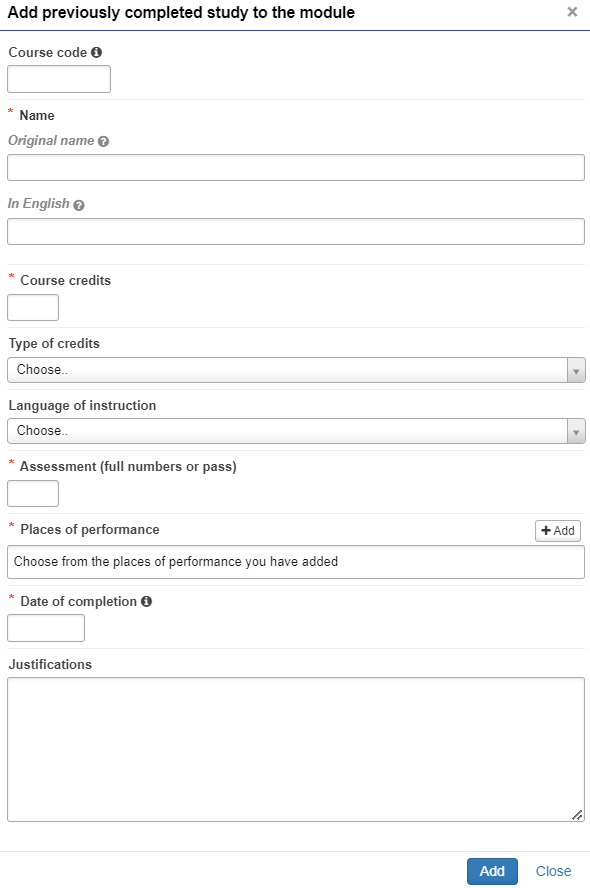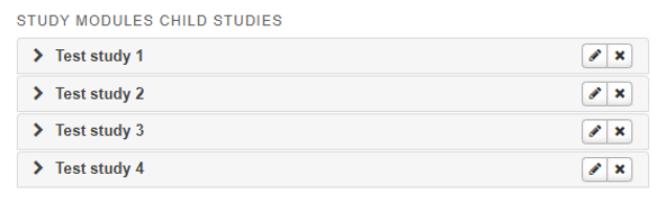Here you will find information how as a double degree student you can include your previous studies to your study right.
Inclusion refers to the inclusion of studies completed at another Finnish or foreign university as an integral part of a degree programme, in which case equivalence of contents is not required but the studies must be at a level that complies with the curriculum and they must correspond to the learning competencies required in the degree programme. A course or study module completed elsewhere is accepted into the degree programme as it is.
Send inclusion application to your Degree Programme Director.
Anything on the application marked with an red asterisk * are mandatory.