- Created by Elina Luokkanen, last modified on Mar 02, 2023
Your application is a draft until you send it to the handler.
If you haven't finished the application, open the recognition of learning tab. You can edit the draft by clicking the name of the application or open actions and click edit.

You can edit the places of performance by clicking the pencil button. You can remove the place by clicking x button.

You can edit studies of knowledge by clicking the pencil button. You can remove the studies or knowledge by clicking x button.
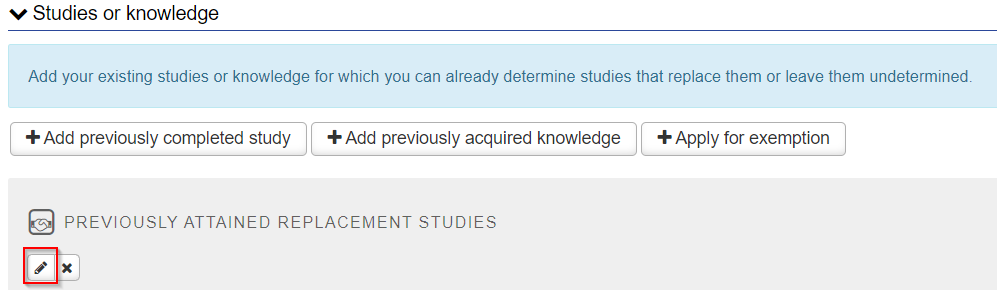
Send the edited application by clicking submit application.

You can cancel your application if you sent it to wrong handler or you want to edit the application for other reasons. You can not cancel an application which is already in process or processed.
- Open the recognition of learning tab. Open the application by clicking the name of the application.
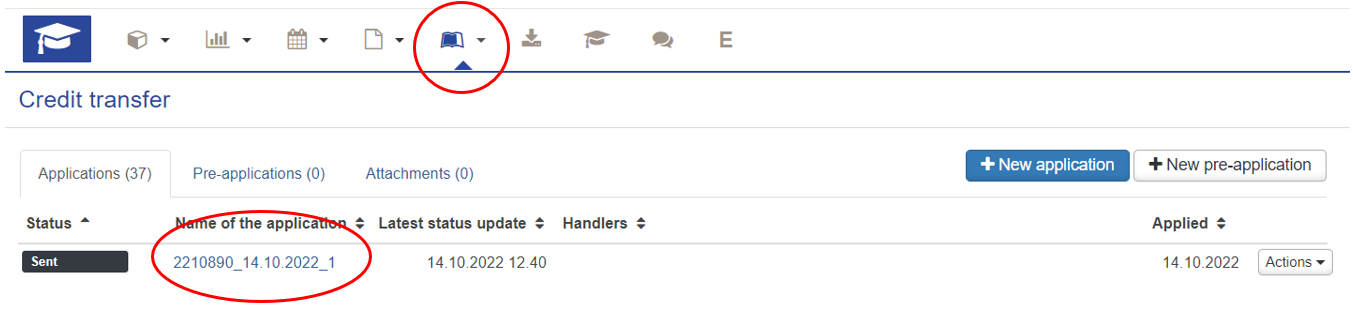
- After opening the application, click cancel application on the right corner of the window.

- If you want to edit the application, open the cancelled application by clicking the name of the application. Click return to active from the right corned of the window.

- You can edit the application and change the name of the handler by clicking the pencil icon.

- Change the handlers name to the field choose handler.

Click save from the bottom corner of the window after changes.
Send the edited application forward by clicking submit application on the right corner of the window.

If the handler sends the application back to you for fulfilling it, you can edit it.
- A returned application is shown to you as a new message on the Student's desktop view on the right side.
- You can start editing the returned application by clicking the arrived message and clicking "Go to application" on the opening window.

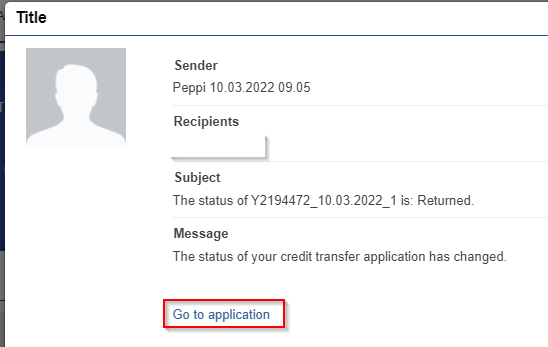
- You can also open the application by opening "Recognition of learning" on the navigation module on the top of the Student's desktop. You'll see all your applications on a list. Under the headline "Status" the returned application is marked as "Returned". If the handler has sent you message considering the application, you can read the message by moving your cursor on the black i-icon next to the status.
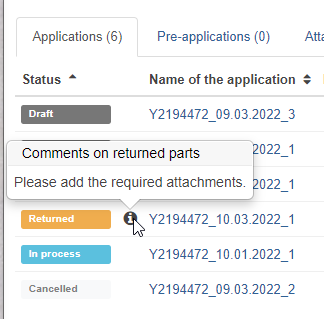
- Start editing the application by clicking the name of the application OR clicking "Actions" and "Edit" on the right side of the application list.
- You can fulfill your application information, remove studies you have added on the application or submit the application to another person (if asked).
- EDIT the application by clicking the pencil icon on the application.
- When you have edited or fulfilled the application as asked, submit the application to the handler by clicking RETURN TO PROCESSING.

Open actions from the right side.

You can copy the application and it's attachments by clicking copy.

You can delete a draft application. A processed application can not be deleted.
Open Recognition of learning. Choose tab Applications. A list of your applications opens up. Open the applications you wish to delete by clicking the name of the application on the list.

You application opens up. On the right side of the upper part of the page there are two buttons: submit application and delete application. Click Delete application.

Open actions from the right side.

You can print the application by clicking print PDF.

- No labels