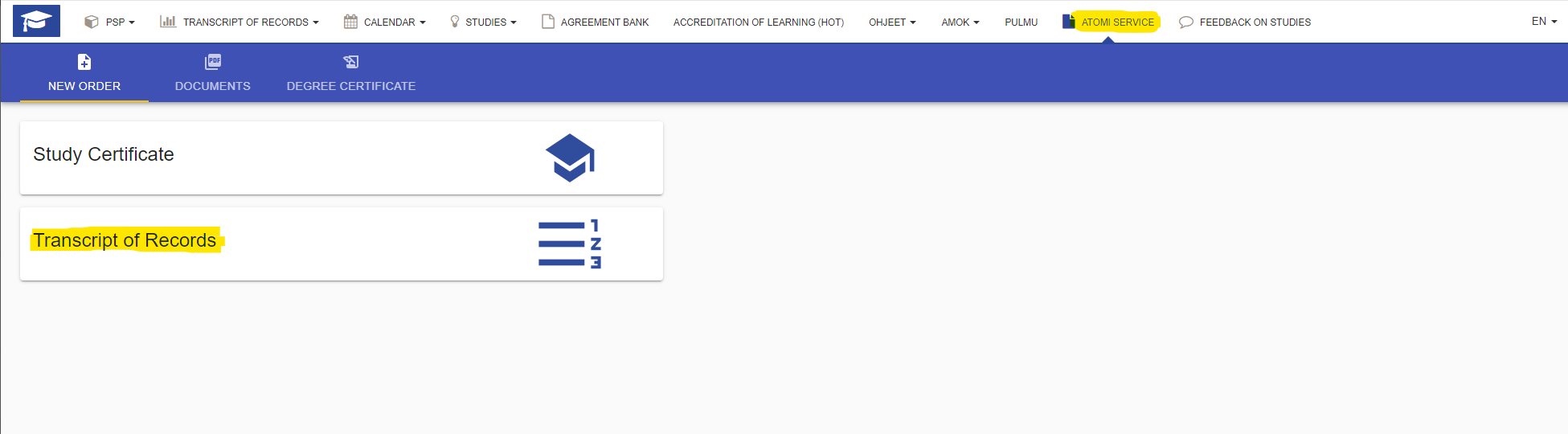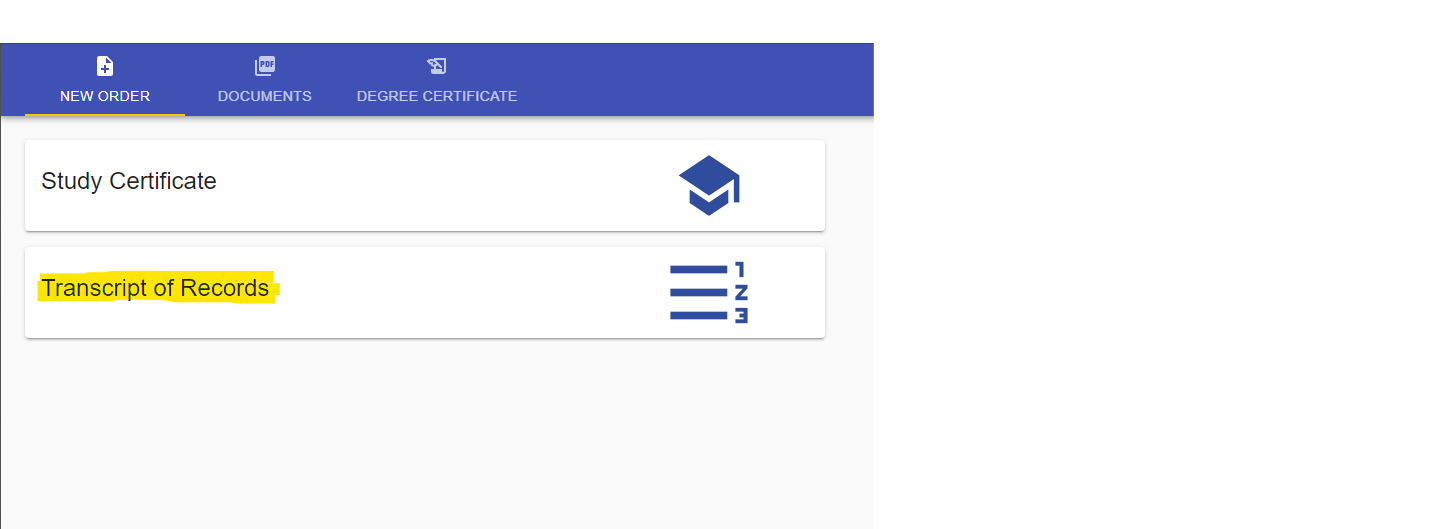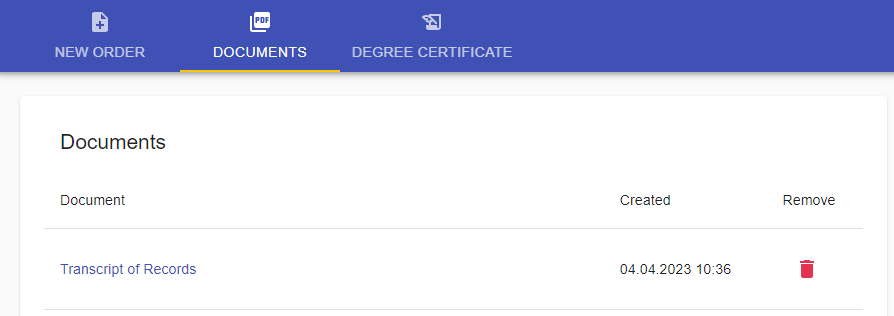Introduction
The Atomi service (Figure 1) provides you with digitally signed documents. These include, for example, a study certificate and a transcript of records.
Usage
Ordering a document
You can access the Atomi service via the NEW ORDER header of the top menu (Figure 2).
The Atomi service contains electronically signed documents which you can order.
Instructions for ordering a document
- Choose the document you want to order
- Select a language for the document and click ”ORDER” (Figure 3). The Atomi service then creates an electronically signed PDF document.
Click on the ‘DOCUMENTS’ tab (Figure 4.)
The latest document you ordered is first in the list
Click on the document name to open it.
The document either
- opens in your browser or
- it is being saved in the Downloads folder or
- it is opened in a default program, e.g. Adobe Acrobat DC
The document is stored on your computer. For example, you can send it as an email attachment. You can check the authenticity of the document’s electronic signature by following the steps in chapter 3 Checking Document Authenticity.
2.2 Deleting a document
Atomi has limited number of documents to 20. If the amount is full, delete previous documents to order new documents. Documents can also be saved on your computer.
Please note that the authenticity of deleted documents cannot be verified by student services in the case of paper document. You can check the authenticity of the electronic document (no paper document) by following the steps in Electronic signature.
Instructions:
- Click on the DOCUMENTS tab
- Choose the document you want to delete on red trash can icon () in the delete column.
| Figure 1: Atomi -service |
| Figure 2: Access Atomi service via the NEW ORDERS header |
| Figure 3: Ordering document |
| Figure 4: Documents tab |