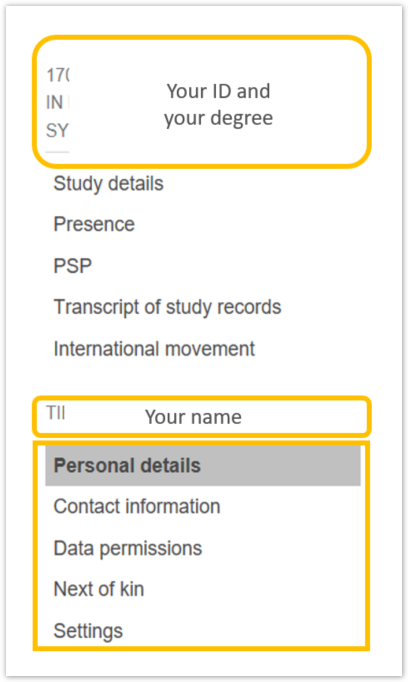You see your data by clicking your own name at the right top corner of the window. (Figure 1) You see your entitlements that is degree programmes you have a right to study, you can change the language of the user interface and with Settings button you are able to look at your studying information and your personal data. If you have more than one entitlement you choose the one you want to look at.
You can look at the information which is related to the degree programme. If you have more than one entitlement you can change the degree programme here by clicking the name of the degree programme (not the arrow icon). You can edit personal data, contact information, data distributions, next of kin and insert your image in the settings if you wish. (Figure 2)
There are language choices in the settings. Change the language more preferably in the right top corner in the language menu.
CHANGE OF PERSONAL INFORMATION
If the student’s personal information has not been automatically updated through the Digital and Population Data Services Agency, please proceed according to the following instructions:
The student has to verify the change in the personal information by presenting a passport or identity card including a photograph (NOTE! a driver’s license is not accepted), before the information can be changed into the student administration system.
– change of first/surname
– complementing the personal identity number or
– correcting an error in the personal identity number
If the student is not able to visit the service point, he/she can send a copy by using his/her Oamk student e-mail address.
The personal information of a student who has gone through sex reassignment can be changed, if a certificate from the Digital and Population Data Services Agency, an extract from the Population Information System, an identity card or other certificate issued by the authorities is presented. The changes can be done, even if the Digital and Population Data Services Agency has not juridically confirmed the sex of a person.
.
| Figure 1: Your profile |
| Figure 2: Profile settings tab |