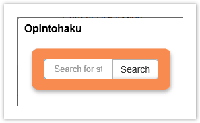In the Selecting studies tab you can include or exclude your optional and free-choice courses from your PSP. Your PSP has been formed based on the curriculum and there are all the courses offered by the curriculum. You will not study all of them.
- You will include or exclude courses with buttons. By default, all courses are included. (Figure 1)
When you exclude the course from your PSP the calculation of credits in the Inspection tab will be automatically made. You are later able to include the course again.
You can study other courses that your curriculum offers and include them in free-choice studies. Click the Add studies button, a magnifying glass icon, following the name of the study module > Opintohaku (Search studies, Figure 2) window will open.
- Note that a course may not be taught in English though the name of the course is written in English.
- Write a course name or code in the search field to find the desired course and click Search.
- You may narrow down the search by selecting the search criteria on the left-hand side column. To narrow the search results, choose Study type, Education type, Degree programme, Degree title, Elective or Compulsory.
- Browse the courses and modules that appear on the list based on your search criteria.
- If you want to know more about some course or module, click the name of the study.
- Select the studies you want to add to your study plan by clicking Add to basket button at the end of the course row. (Figure 3)
- View the contents of the Search basket by clicking n studies selected link below the Search basket. Remove one single study by clicking the x in front of the study name. (Figure 4)
- Empty the basket by clicking the Empty basket button.
- With Add selected to PSP button you add the studies in the Search basket to your PSP.
- If the studies went under the wrong study module your tutor teacher can move them to the right place or delete.
Your tutor teacher can delete courses permanently in your PSP.
| Figure 1: Include and exclude courses |
| Figure 2: Search for studies-field |
| Figure 3: Add to basket button |
| Figure 4: Search basket |