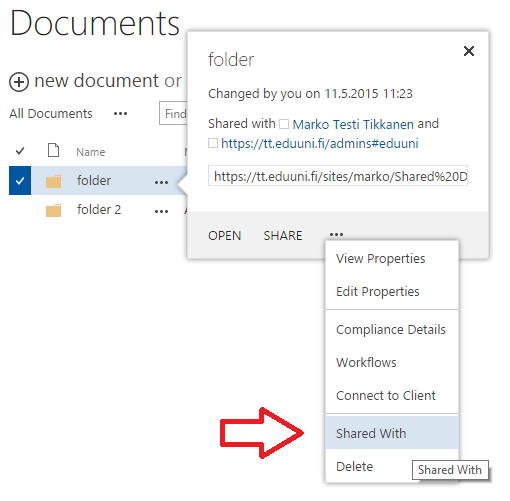...
Sharing files and document libraries in a workspace (Suomeksi)
By default, user permissions are inherited from a site level to all content. However sometimes your might want to give individual permissions to a specific document library, folder or a file.
...
- Open the document library in question
- Go to "Library Settings" on the "Library" tab
- Go to "Permissions for this document library"
- Click on "Stop Inheriting permissions"
- Click "Grant Permissions" and define the Tämän jälkeen valitaan ”Myönnä käyttöoikeuksia” ja määritellään esko.esimerkki@maili.fi käyttäjätietokohtaan sekä valitaan haluttu oikeustaso.
Kansio- tai tiedosto
...
- wanted target (ie. john.doe@email.com) and level of permission.
Folder or a file
- Click on the tree dots (...) next to the file or folder in question and again click on the tree dots from the popup menu
- Click on "Shared Wtih"
- Click on ”Advanced”
- Click on "Stop Inheriting permissions"
- Click "Grant Permissions" and define the wanted target (ie. john.doe@email.com) and level of permission.
| Info |
|---|
Keep in mind that since permission inheriting is cut off from the site level it also means that if new user permissions are added to the site, rights must be added also to the document library / folder / file manually if that user need to access these objects |
...
| Info |
|---|
Muista että koska käyttöoikeudeksien perintä katkaistaan sivustotasolta tarkoittaa se myös sitä että jos sivustolle lisätään uusia käyttöoikeuksia niin nämä oikeudet pitää lisätä myös kyseiseen tiedostokirjastoon/kansioon/tiedostoon käsin jos pääsy tähän kohteeseen halutaan. |