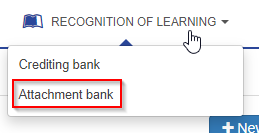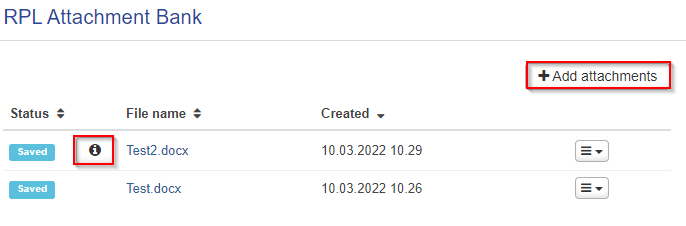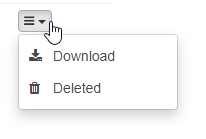Attachments on your applications can be found in the attachment bank. You can also add attachments to the attachment bank.
- Move your cursor on the "Recognition of learning" button on the navigation menu. Click "Attachment bank" (picture 1). All your attachments are listed on the page.
- If an attachment is attached to certain applications, there is an i-icon next to the attachment's name. If you move your cursor on the icon and click it, you can view the applications that the file is attached to (picture 2). If you have added the attachment straight to the attachment bank (not as an attachment to an application), the i-icon does not appear.
- Add attachments by clicking "Add attachments" (picture 2).
- You can download the attachment to your computer by clicking "Download" behind the icon on the right side of the attachment row (picture 3).
- You can only remove attachments that you have added to the attachment bank, not via an application. Click the icon on the right side of the row and click "Deleted" (picture 3).
The attachments required on the applications
Read about required attachments on the Recognition of learning web page.