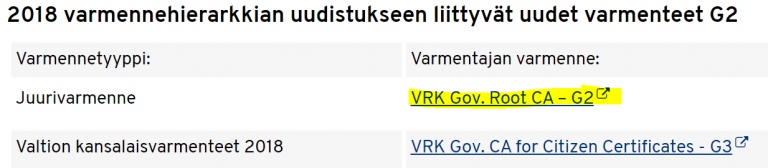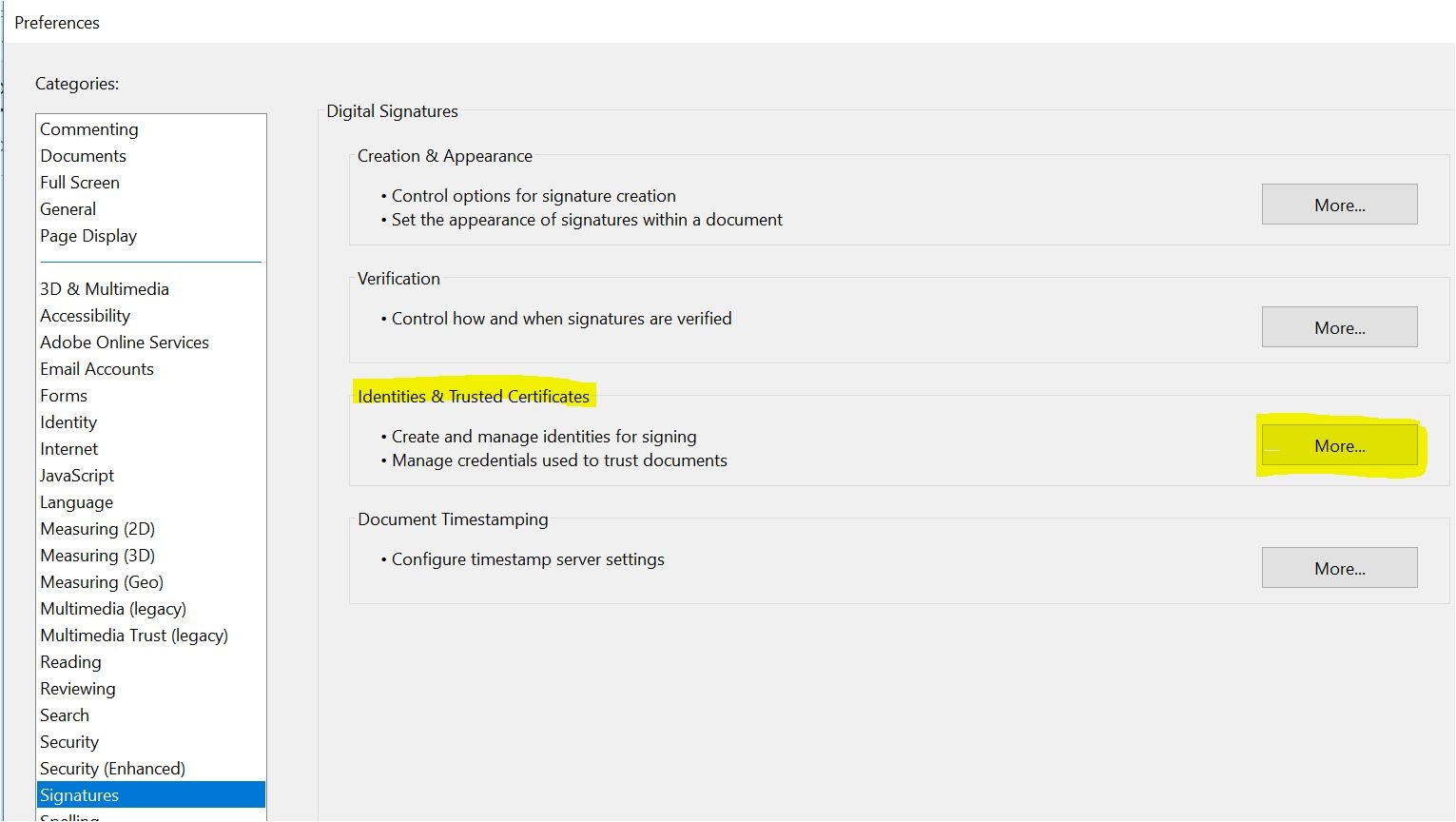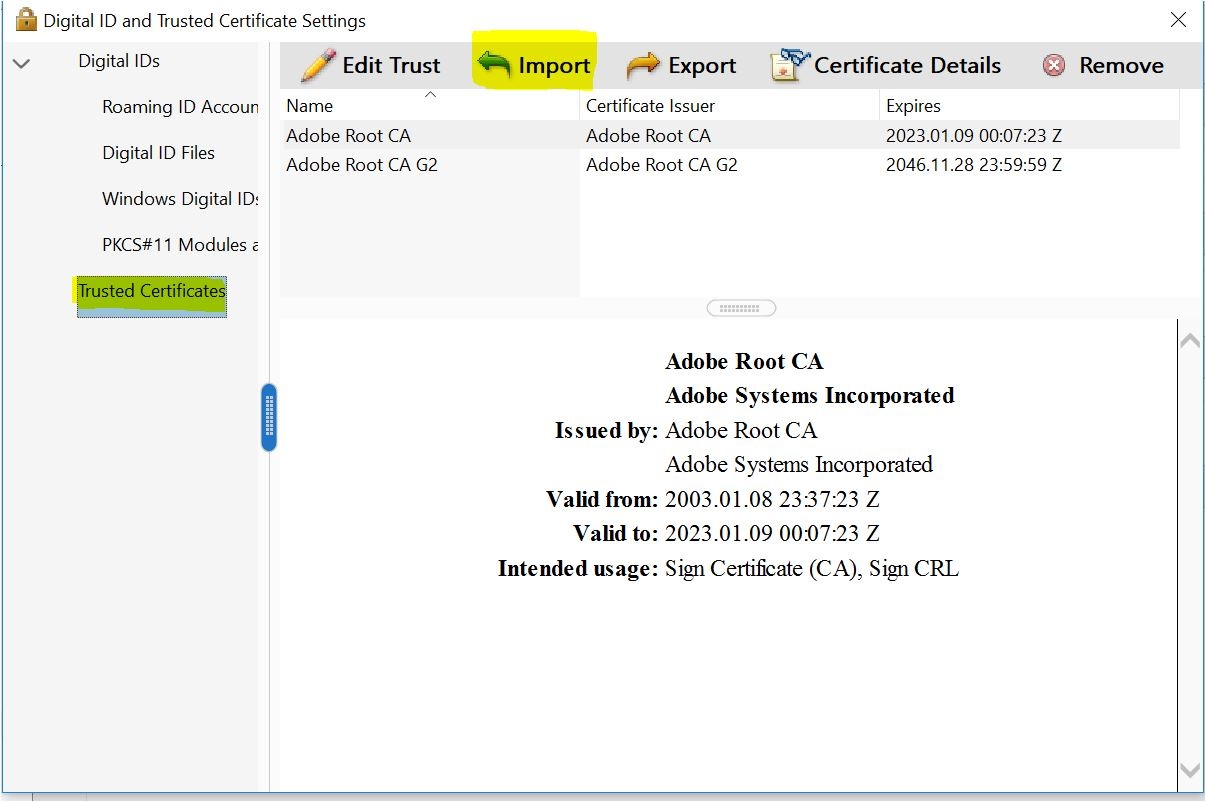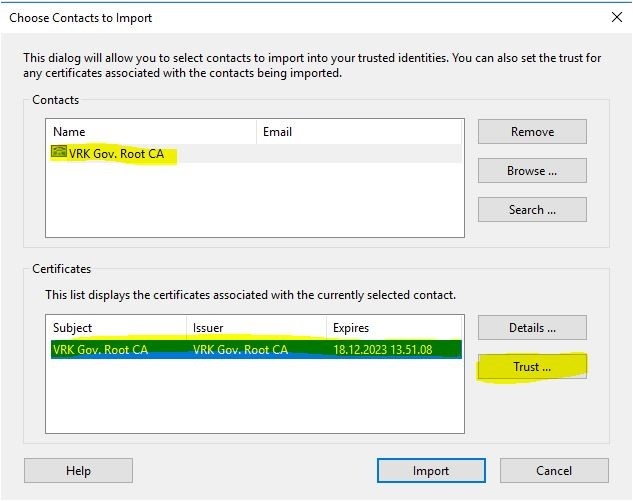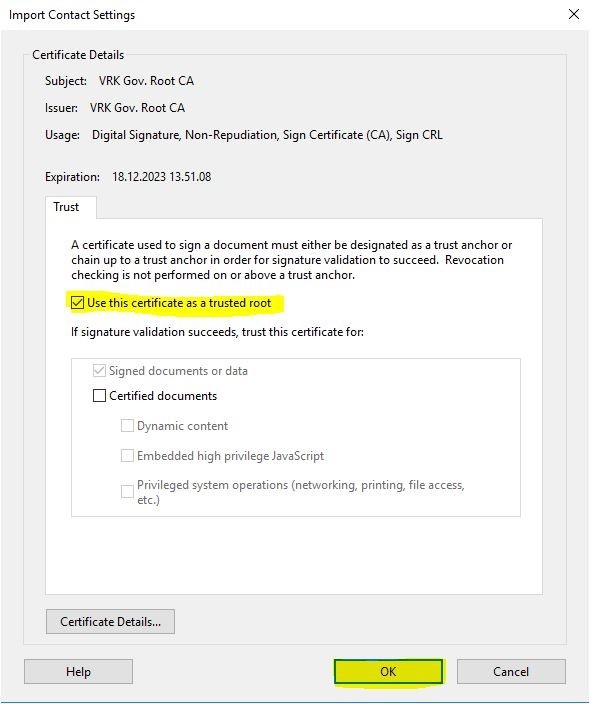Atomi Validator
You can validate electronically signed document by Atomi Validator -service.
Adobe Acrobat Reader DC
To check the authenticity of the document’s electronic signature, open the electronic document with, for example, Adobe Acrobat Reader DC. By default, Adobe Acrobat Reader DC does not recognize the root certificate of the Population Register Center (CTR), which causes the software to declare the signer unknown.
You will be able to add the root certificate of the Digital and Population Data Services Agency (DVV) to the trusted certificates by importing the root certificate of the DVV according to the following instructions.
- Download the root certificate of the Digital and Population Data Services Agency) from this website: https://dvv.fi/varmenteet-ja-kortit-organisaatioille clink on VRK Gov. Root CA-G2 –text (Figure 1). The root certificate file (vrkroot2c.crt) is stored on your computer. (Your browser may consider the root certificate file to be harmful, but allow your browser to save the file.)
- Open Adobe Acrobat Reader DC
- Choose program properties: Edit -> Preferences…
- Choose Signatures -> Identities & Trusted Certificates: click on the More…-button (Figure 2)
- Choose Trusted Certificates -> Import (Figure 3)
- Choose Browse and retrieve the downloaded vrkrootc.crt file -> Open
- In the Contacts section click on the certificate you downloaded from the CTR. In the Certificates section, click the same certificate. Click the Trust… button (Figure 4)
- Choose Use this certificate as a trusted root -> OK (Figure 5)
- Restart Adobe Acrobat Reader DC