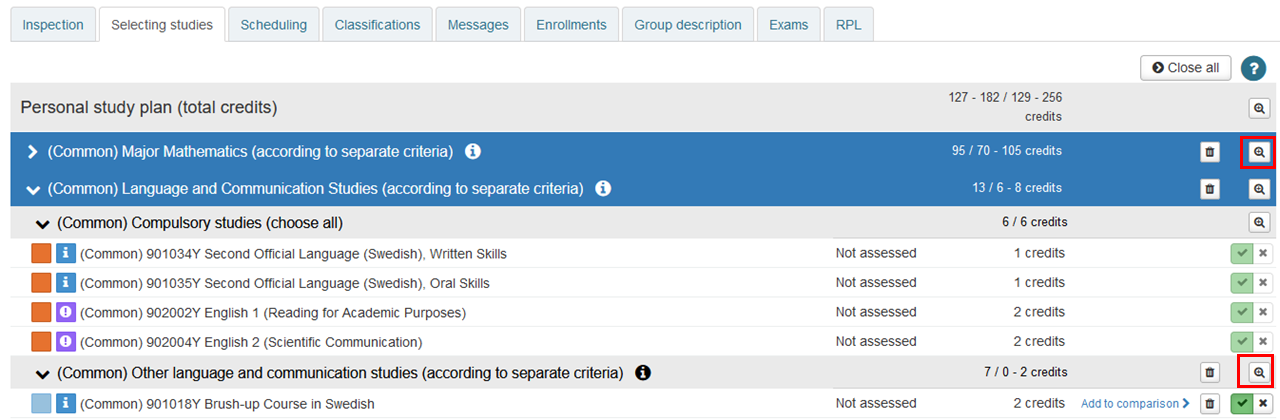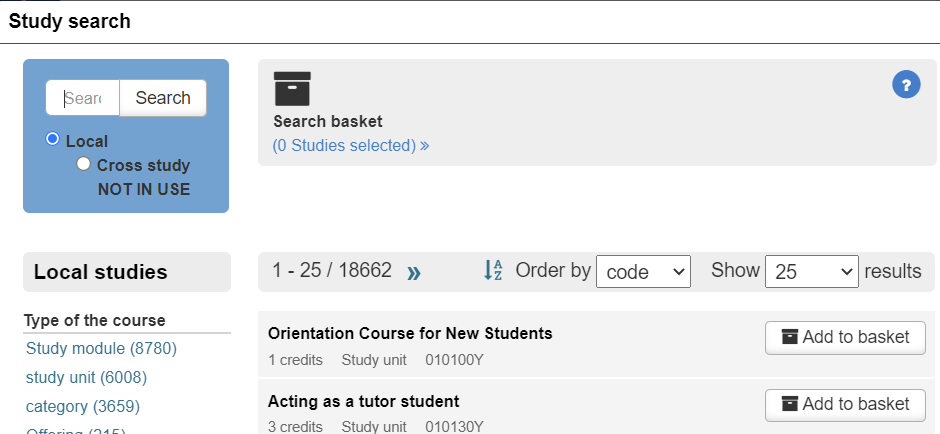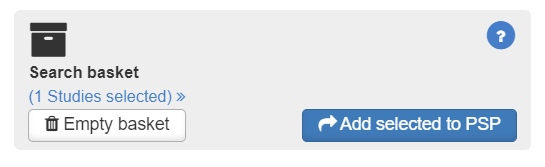You can select to study studies, which are not included in you current PSP. For example, you can start studying Master's Programme's studies while performing studies for Bachelor's Degree.
- Open PSP. Open selecting studies.
- Add studies by clicking the small magnifying glass on the right corner of the module. (Picture 1)
- On the screen opens Study search. (Picture 2) Search for studies by course code, type of the course, degree programme, field of study, degree title or optionality. You can also choose the courses shown on the list. Note the codes especially in the minors SA2022xxx and studies from Bachelor's and Master's curriculums BA2021xxx/MA2022xxx. Choose only studies of same the year you started your studies, contact your tutor teacher or study councellor for more information.
- Click add to basket (Picture 2) on the course you want to add.
- After you selected all the needed studies, click Add selected to PSP. (Picture 3)
- The studies you chose will appear under the module you chose when adding the studies.
- If you selected a wrong course, you can delete it by clicking the trash can icon on the right side of the course.
- By clicking Add to comparison you can read more information about the courses and compare the content of two courses.
- The silder on the right is green, when the study unit (course) is shown in your PSP. If you are still unable to decide if you are participating on the study, you can switch the slider into red colour. This will hide the course from your PSP inspection tab, but you are able to quickly restore the hidden course back to your PSP. This function can only be done with optional studies or supplementary studies that are not compulsory.
|
|