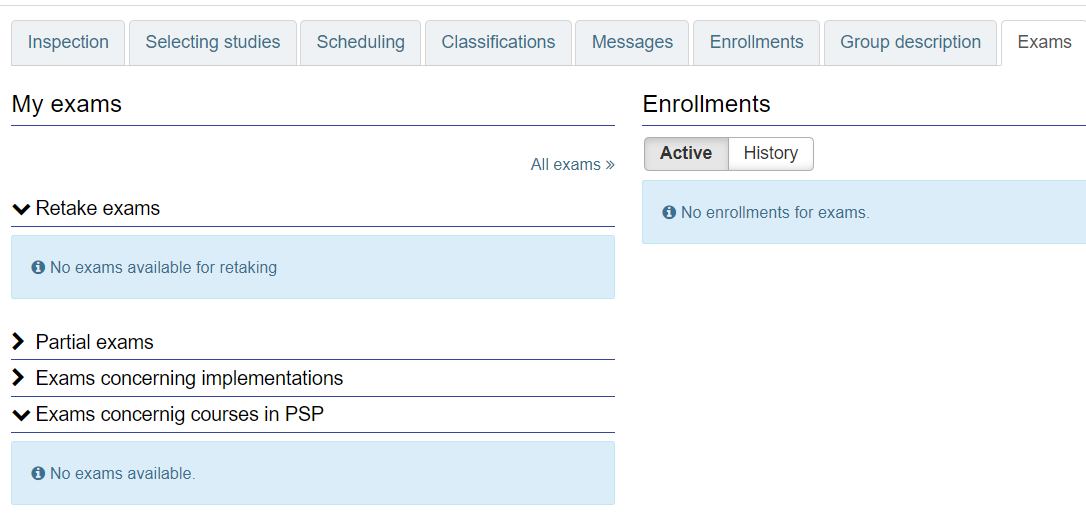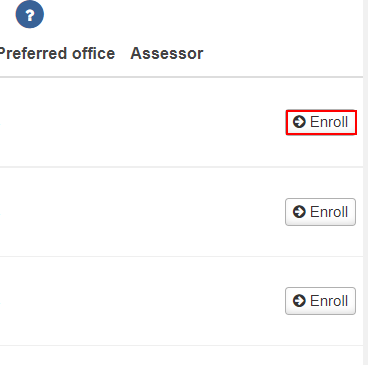Enrolling to exam via PSP
My exams
- You can see all the available exams related to your PSP on PSP page Exams. (Picture 1)
- Click Enroll to enroll in exam.
Enrollments
Here you have all the exams that you have already registered in. (Picture 1) You can also look for your exam history by clicking the History-button.
- Next to the registration button there is a colorful icon which shows the type of your registration. You can complete the exam if your registration is accepted.
- You will find out information about where the exam will take place after your registration has been accepted.
- You can cancel registration by clickin Cancel-button, is it is active.
If you can not find the exam you are looking for on PSP'n Exams-page, you can searc for the exam by using Exam search (instructions below). On the PSP's Exams -page there is a straight link All exams to the Exam search page. (Picture 1) |
Enrolling to exam via Exam search
Using the exam search helps tou to find such exams which are not given you straight on your PSP's Exams-page.
- Open Exams on Peppi's navigation menu. (Picture 2).
- Search for exams by date, program, implementation ,teacher, course or office.
- Enroll in the exam by clicking the Enroll button. (Picture 3)
On the same view you can see all your earlier exam enrollments.
Cancel enrollment by clicking Cancel.
|
|
|