When you add previously completed study, check from the earlier transcript of records - code of the previous study
- name of the study. For example if you have completed a study in French in France, write the original name in French and the name in English.
- Note that the name is registered in Peppi as you write it on the application.
| Info |
|---|
| Replacement means that the previous studies or learning demonstrated in other ways corresponds to the competences of a course that is in the PSP. Previous studies can be completed at Finnish or foreign higher education institutions. Replacement requires correspondence in terms of contents with the learning competencies of a course or study module in the personal study plan. A student can apply for full replacement of a course when they have completed enough studies so that the shortfall is no more than one credit between the course attainment to be replaced in full and the already completed course attainment, if the learning competencies of the course attainments match each other. The replacement is recorded in accordance with the number of credits of the course or study module being replaced. It is very important that the studies have been added to the application correctly, because this affects how the studies will appear on the student's transcript. Before applying, please find out what type of application you should make. If the application is not made correctly, it will be returned to the student for editing and correction.
| Expand |
|---|
| title | Replacements based on previous studies |
|---|
|
| Info |
|---|
| Don't add special marks on the fields (for example &, %, /). If you use decimal numbers in credits, use a period as the decimal separator. If possible, always inform the assessment as ECTS. Don't add special marks on the fields (for example percentage numbers without percentage mark 65% → 65). Always add the ID of the course on the application. You can find the course ID on the transcript of study records. If there is no course ID concerning the earlier aquired knowledge, add numbers 0000 to the ID field. The ID field must not be left empty. Ignoring the instructions above will create technical errors on the application. |
| Expand |
|---|
| title | Previously completed course replaces a course in the PSP |
|---|
|
| Info |
|---|
| Make a separate application for each course. In this way, the Responsible Person of the course can make a separate decision for each course. |
- Click "Add previously completed study" under the headline Studies or knowledge.
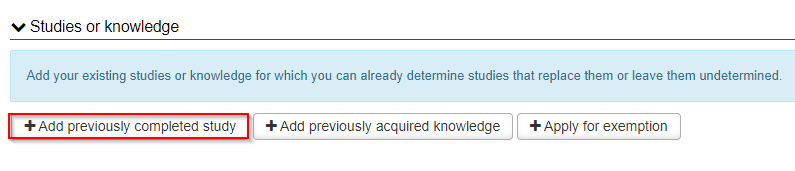
- Choose "Replacement" as the Credit transfer type.
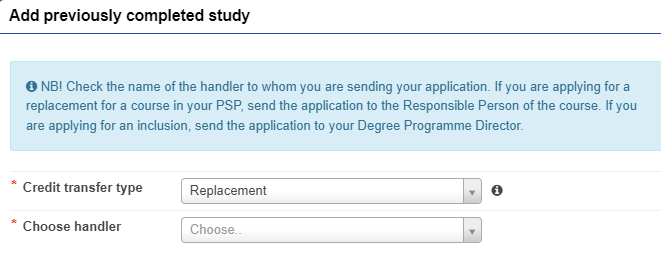
Choose the person responsible for the course as a handler (do NOT choose for example education designer, education secretary or tutor teacher as a handler if they are not the person responsible for the course).
- Click "Add study" under the headline "Previously completed studies".
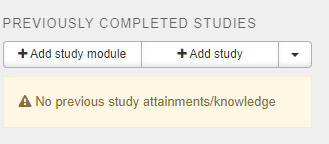
- Fill in the fields.
Write the course code of the study that you have completed earlier on the "ID" field.
Write the name of the course you have completed earlier on the "Name" field. Write the name in original language and in English. NOTE! Check that you enter the course name correctly. The name of the course is registered in Peppi in the format you have indicated.
The "Places of performance" will suggest you the places of performance that you have earlier saved on your application.
Write in the justifications field why this application should be approved. Argue about what skills and what kind of targets the course had and how they fit in with the targets of the course that you wish to replace.
In the end click the blue "Add" button. You can still edit the information by changing it as a study module (the file-button), editing the information (pencil-button) or removing it (the X-button).
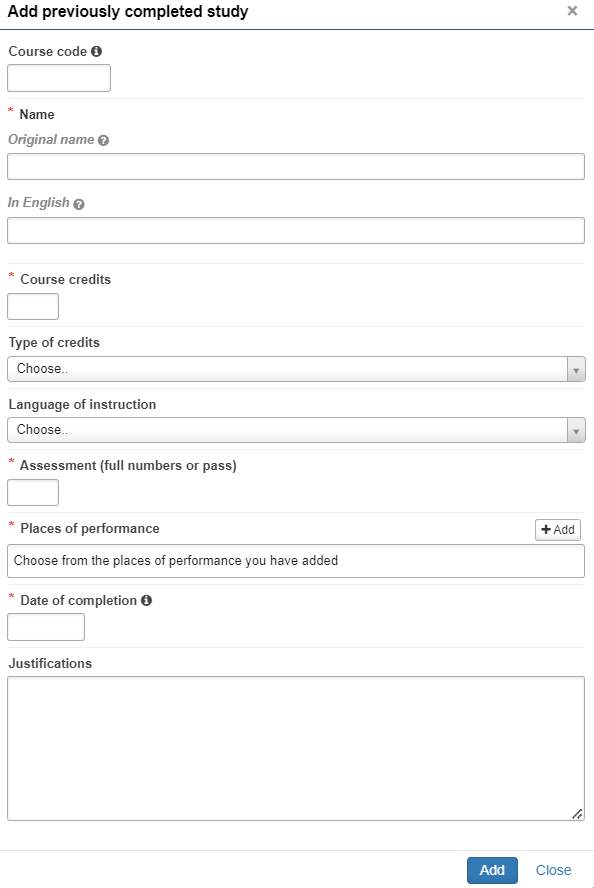
- Drag the course to be replaced to the "Studies selected to application" module. You can delete the course you dragged on the X behind the name of the course.

- In the end click the blue "Save" button. The study will appear on your application. You can still edit it before sending the application forward.
You may continue editing the application later if you don't want to send the application right away. You can also delete the application by clicking "Delete application" on the top right corner of the page. The application is saved as a draft until you send it forward. If you click "Submit application", it is sent forward and you can no longer edit it.

| Expand |
|---|
| title | Example of an application |
|---|
| 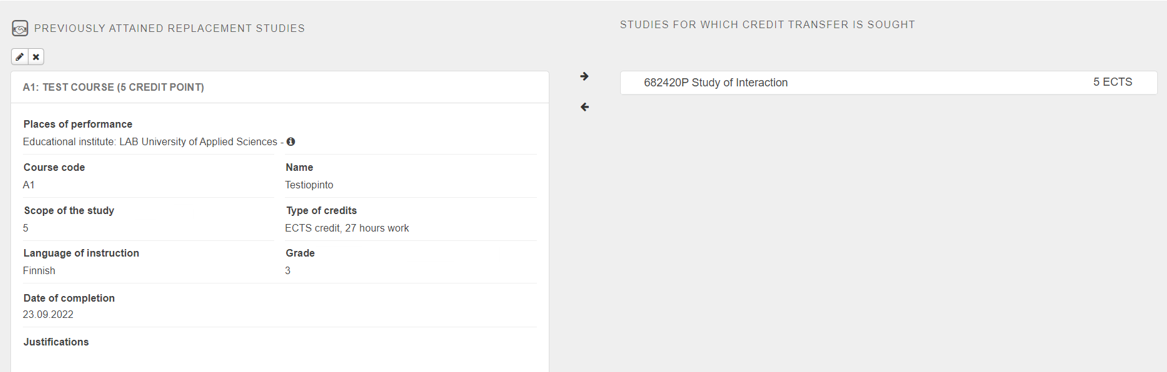
|
|
| Expand |
|---|
| title | Multiple previously completed courses replace multiple courses in the PSP |
|---|
| Make a separate application for each course you want to replace. In this way, the Responsible Person of the course can make a separate decision for each course. Read the instructions Multiple previously completed courses replace a course in the PSP. |
|
| Expand |
|---|
| title | Replacements based on previously acquired knowledge |
|---|
|
| Expand |
|---|
| title | Previously acquired knowledge replaces a course in the PSP |
|---|
|
| Info |
|---|
| Make a separate application for each course. In this way, the Responsible Person of the course can make a separate decision for each course. |
- Click the "Add previously acquired knowledge" button under the headline Studies or knowledge.

Choose "Replacement" as the Credit transfer type.

Choose the person responsible for the course as a handler.
Click "Add knowledge" under the headline Previously acquires knowledge.

Fill in the fields. The "Places of performance" will suggest you the places of performance that you have earlier saved on your application. If necessary, you can add a new place of performance by clicking "Add". On the "Justifications" field argue why your previously acquired knowledge should be approved. Compare your knowledge to the study goals of the course that you wish to replace. In the end click the blue "Add" button. You can still edit the information by changing it as a study module (the file-button), editing the information (pencil-button) or removing it (the X-button).

Under the headline "Studies for which credit transfer is sought" choose the study which you want to replace. Drag the course to be replaced to the "Studies selected to application" module. You can delete the course you dragged on the X behind the name of the course. In the end click the blue "Save" button. The study will appear on your application.

You may continue editing the application later if you don't want to send the application right away. You can also delete the application by clicking "Delete application" on the top right corner of the page. The application is saved as a draft until you send it forward. If you click "Submit application", it is sent forward and you can no longer edit it.

| Expand |
|---|
| title | Example of an application |
|---|
| 
|
|
| Expand |
|---|
| title | Multiple previously acquired knowledge replace a course in the PSP |
|---|
|
| Info |
|---|
| Make a separate application for each course. In this way, the Responsible Person of the course can make a separate decision for each course. |
- Click the "Add previously acquired knowledge" button under the headline Studies or knowledge.

- Choose "Replacement" as the Credit transfer type.

Choose the person responsible for the course as a handler.
Click "Add knowledge" under the headline Previously acquires knowledge.

Fill in the fields. The "Places of performance" will suggest you the places of performance that you have earlier saved on your application. If necessary, you can add a new place of performance by clicking "Add". On the "Justifications" field argue why your previously acquired knowledge should be approved. Compare your knowledge to the study goals of the course that you wish to replace. In the end click the blue "Add" button. You can still edit the information by changing it as a study module (the file-button), editing the information (pencil-button) or removing it (the X-button).
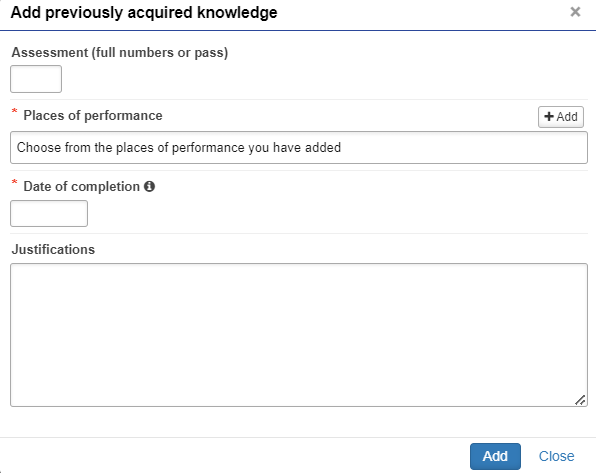
- Add another knowledge. Click "Add knowledge" under the headline Previously acquires knowledge.

- Fill in the fields.
Under the headline "Studies for which credit transfer is sought" choose the study which you want to replace. Drag the course to be replaced to the "Studies selected to application" module. You can delete the course you dragged on the X behind the name of the course. In the end click the blue "Save" button. The study will appear on your application.

You may continue editing the application later if you don't want to send the application right away. You can also delete the application by clicking "Delete application" on the top right corner of the page. The application is saved as a draft until you send it forward. If you click "Submit application", it is sent forward and you can no longer edit it.

| Expand |
|---|
| title | Example of an application |
|---|
| 
|
|
| Expand |
|---|
| title | Multiple previously acquired knowledge replace multiple courses in the PSP |
|---|
| Make a separate application for each course you want to replace. In this way, the Responsible Person of the course can make a separate decision for each course. Check the instructions Multiple previously acquired knowledge replace a course in the PSP. |
|
| Expand |
|---|
| title | Previously completed course and acquired knowledge replace a course in the PSP |
|---|
| Replacement can be registered on the basis of completed course or acquired knowledge, not both. Choose which one you want to use for the replacement. | Info |
|---|
| Make a separate application for each course. In this way, the Responsible Person of the course can make a separate decision for each course. |
|
| Expand |
|---|
| title | Previously completed course or acquired knowledge replaces partially a course in the PSP |
|---|
|
| Info |
|---|
| Make a separate application for each course. In this way, the Responsible Person of the course can make a separate decision for each course. |
A student may also apply for accreditation for a course, even if the scope of acquired learning does not meet the full scope of the course to be replaced. In this case, it is a question of partial replacement.
The teacher of the course evaluates the possibility of completing the course. The student may be required to complete an additional attainment if key learning competencies of the course would otherwise not be achieved. The responsible person of the course agrees with the student on how the student can demonstrate learning of the remaining part of the course. The teacher saves the agreement in the Agreement Bank. Add previously completed course or acquired knowledge to the application. Write to Justifications that you are applying for partial replacement and why the application should be approved. Compare your experience to the study goals of the replaced course. Argue about what skills and what kind of targets the course had and how they fit in with the targets of the course that you wish to replace.
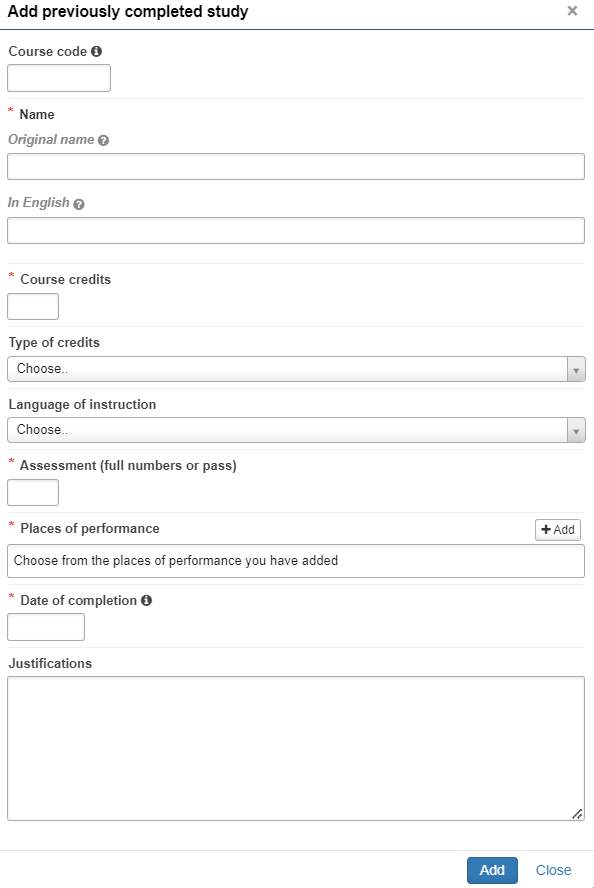
Under the headline "Studies for which credit transfer is sought" choose the study which you want to replace. In the end click the "Save" button and submit the application. |
| Expand |
|---|
| title | Replacement of study module |
|---|
| Discuss about replacement with your degree programme's academic affair services. |
|
| Info |
|---|
| Inclusion refers to the inclusion of studies completed at another Finnish or foreign university as an integral part of a degree programme, in which case equivalence of contents is not required but the studies must be at a level that complies with the curriculum and they must correspond to the learning competencies required in the degree programme. A course or study module completed elsewhere is accepted into the degree programme as it is. | Expand |
|---|
| title | Applying for inclusion |
|---|
|
| Info |
|---|
| Don't add special marks on the fields (for example &, %, /). If you use decimal numbers in credits, use a period as the decimal separator. If possible, always inform the assessment as ECTS. Don't add special marks on the fields (for example percentage numbers without percentage mark 65% → 65). Always add the ID of the course on the application. You can find the course ID on the transcript of study records. If there is no course ID concerning the earlier aquired knowledge, add numbers 0000 to the ID field. The ID field must not be left empty. Ignoring the instructions above will create technical errors on the application.
|
|
|
| Info |
|---|
| Exemption applies to certain language studies. A student may be exempted from the language proficiency requirement of the second national language - if they have completed their schooling in a language other than Finnish or Swedish
- completed their schooling abroad
- or if the student has been exempted from studying the second national language at lower levels of education (certificate of exemption).
- In addition, a student, for whom Finnish or Swedish is defined as the schooling language, may be exempted from the demonstration of skills in the second national language if they have, in view of the starting level requirement, a clearly insufficient number of successfully completed general upper secondary school studies in the second national language.
In such a case, the student is exempted from completing the studies in the second national language altogether, and the curriculum defines what studies the student needs to complete instead of these studies in order to achieve the degree requirement. The student must be informed that a person who lacks the course attainment on the knowledge of languages required of personnel in public bodies is not qualified for governmental/municipal posts in Finland. In addition, exemption from the completion of the language studies included in the degree can be recommended for special reasons and organised through individual study arrangements. Such recommendations are based on the opinions of health care experts and an assessment by the study psychologist. The curriculum defines what studies the student needs to complete instead of these studies in order to achieve the degree requirement. The exemption is granted by Languages and Communication.
|
|