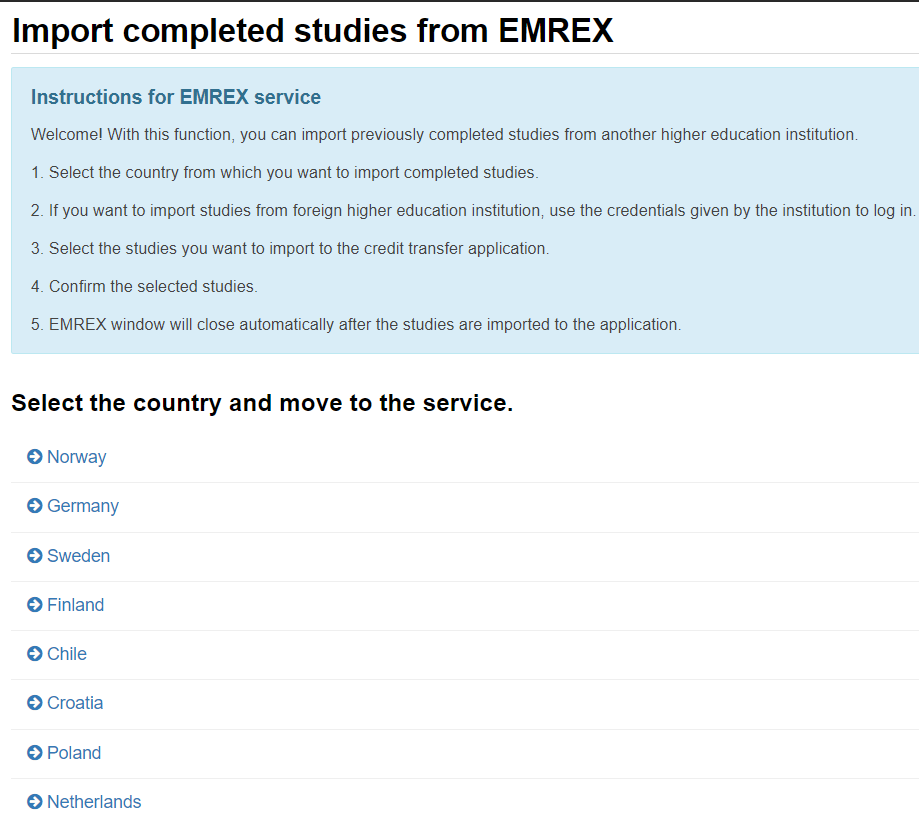EMREX service enables importing study attainments to the credit transfer application. When transferring data with EMREX, it's not necessary to add the details of the place of performance or add a transcript of records as an attachment. EMREX service enables transferring study attainments from domestic and international higher education institutions.
If problems occur with importing studies, clear the browser's cache and try importing again.
| Info | ||
|---|---|---|
| ||
Do not use EMREX-service in private browsing/incognito window. When applying a replacement, make a separate application for each course. In this way, the Responsible Person of the course can make a separate decision for each course. |
Importing study attainments
- Move to Recognition of Learning on Student's desktop by clicking Recognition of Learning on the toolbar. (picture 1) Start making a new application and fill in the guidance discussion information if necessary.
- Click Add previously completed study button under the headline Studies or knowledge.
- Choose the credit transfer type and the handler.
- Click the arrow button next to Add study button. Select from the menu Import studies from EMREX (picture 2).
- EMREX opens in a new window. Read the instructions carefully. (picture 3)
- Select the country and the institution. If you want to import studies from foreign higher education institution, using the service requires using valid credentials given by the institution to log in.
- Select the studies you want to import to the credit transfer application and click Send chosen credits button.
- Import the studies by clicking Submit button.
- This is an example of importing studies from international higher education institution, University of Oslo. Confirm and submit the selected studies. (picture 4)
- After importing the studies, you will be redirected back to the credit transfer application. The imported information of the studies will be displayed in the application. You can not edit the details of the competed studies but you can add additional information to the justification field.
- After importing the studies, continue with the application as normally (for example with a replacement application, select the studies you want to replace from your PSP) and send the application.
| Info | ||||
|---|---|---|---|---|
| ||||
| Info | ||||
|---|---|---|---|---|
| ||||
| Info | ||||
|---|---|---|---|---|
| ||||
| Info | ||||
|---|---|---|---|---|
| ||||