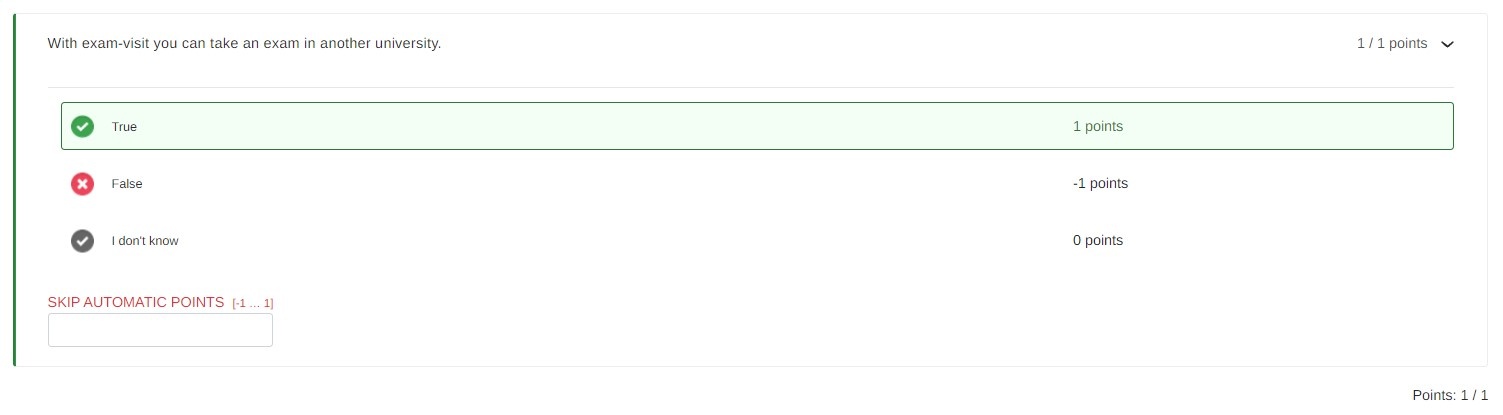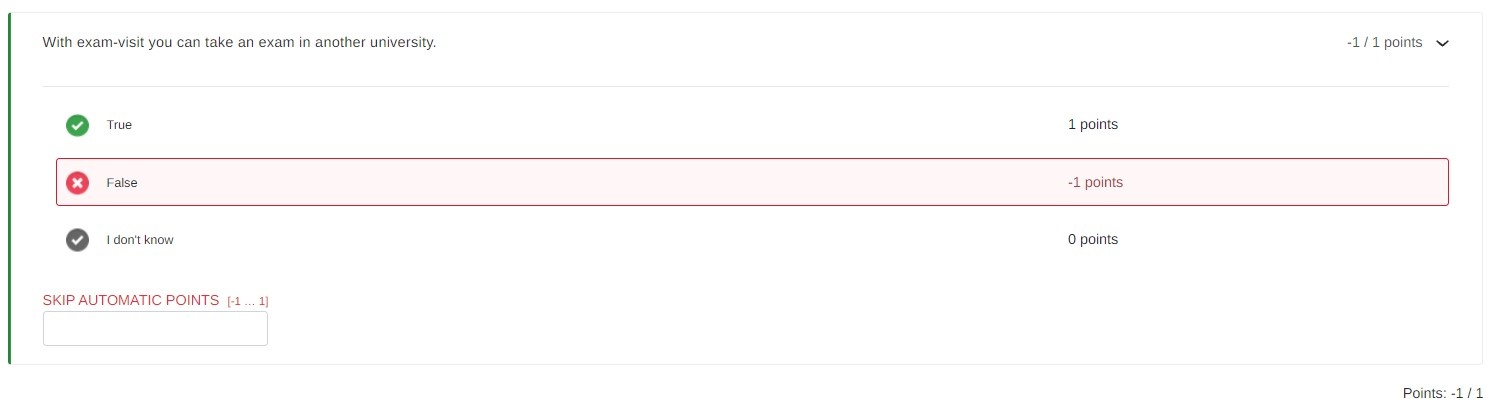...
- Choose question type from the list.
- Add the question text.
- The question type automatically includes the answer options True (+ 1p), False (-1p) and I don't know (0p). To use these options, continue to the next section, Additional information. If, on the other hand, you want to edit the text or points in the answer options, you can do so at this point. Please follow the detailed instructions in connection with the question.
- In this section you can add owners and/or attachement to the question, give additional information for the students and use tags to specify this question.
Assessing a Statements question (can be edited)
...
Example 1: Student has chosen the correct answer and received a score of 1/1.
Example 2: Student has chosen the wrong answer and received a score of -1/1.
Example 3: Student has chosen the I don't know -answer and received a score of 0/1.
It is possible to override the automatically calculated scores, if needed.
...